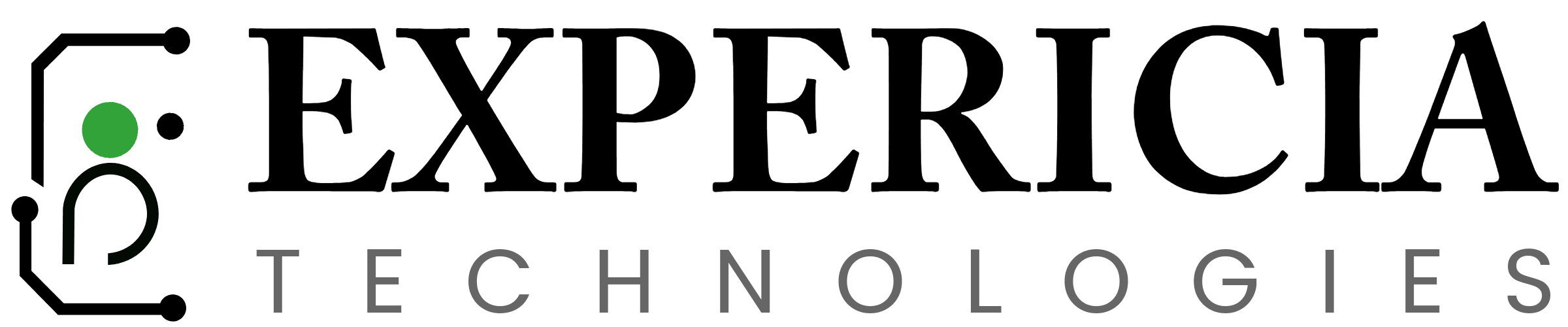SharePoint 2013 has reached its end-of-life, meaning it no longer receives security updates or support from Microsoft. Upgrading to SharePoint 2019 offers numerous benefits:
Enhanced Security: Access to the latest security features and compliance standards.
Modern User Experience: Improved interface with responsive design and modern web parts.
Hybrid Capabilities: Seamless integration with Office 365 and cloud services.
Performance Improvements: Faster page loads and optimized workflows.
Migration Overview
There is no direct upgrade path from SharePoint 2013 to SharePoint 2019. The recommended approach involves a two-step process:SharePoint Stack Exchange
Upgrade from SharePoint 2013 to SharePoint 2016.
Upgrade from SharePoint 2016 to SharePoint 2019.
This method ensures compatibility and preserves your data integrity throughout the migration
Pre-Migration Planning
Before initiating the migration, undertake the following steps:
1. Assess Your Current Environment
Inventory: List all site collections, custom solutions, workflows, and third-party integrations.
Database Health: Evaluate the size and health of your content databases.
Customization Review: Identify custom features that may require redevelopment in the new environment.Code Creators Inc.+2Awesome Technologies Inc+2Microsoft Learn+2
2. Backup Existing Data
Full Backup: Perform a complete backup of your SharePoint 2013 farm, including content and service application databases.
Documentation: Record configurations, customizations, and settings for reference during the migration.
3. Prepare the SharePoint 2016 Environment
Installation: Set up a new SharePoint 2016 farm with the necessary service applications.
Configuration: Create web applications and site collections mirroring your 2013 environment.
Step-by-Step Migration Process
Step 1: Upgrade to SharePoint 2016
Convert Authentication Mode:
If your SharePoint 2013 web applications use classic mode authentication, convert them to claims-based authentication, as it’s the default in SharePoint 2016 and 2019.
Upgrade Site Collections:
Use the
Upgrade-SPSitecmdlet to upgrade all site collections from version 14 to 15.Databases in version 14 are incompatible with SharePoint 2016 and will be locked during the upgrade process.
Backup and Restore Databases:
Backup your SharePoint 2013 content and service application databases.
Restore these databases to the SQL Server instance used by your SharePoint 2016 farm.
Attach Databases to SharePoint 2016:
Use the
Mount-SPContentDatabasecmdlet to attach and upgrade the content databases in SharePoint 2016.
Validate the Upgrade:
Verify that all sites are functioning correctly.
Test custom solutions, workflows, and integrations to ensure compatibility.
Step 2: Upgrade to SharePoint 2019
Prepare the SharePoint 2019 Environment:
Install SharePoint 2019 on a new farm.
Create the necessary service applications and web applications.
Backup and Restore Databases:
Backup the content and service application databases from the SharePoint 2016 farm.
Restore these databases to the SQL Server instance used by your SharePoint 2019 farm.
Attach Databases to SharePoint 2019:
Use the
Mount-SPContentDatabasecmdlet to attach and upgrade the content databases in SharePoint 2019.
Post-Upgrade Configuration:
Reconfigure settings not included in the databases, such as email configurations and alternate access mappings.
Deploy and test custom solutions and workflows to ensure they function as expected.
Post-Migration Tasks
After completing the migration, perform the following:
Functional Testing: Ensure all sites, pages, and functionalities are working correctly.
User Acceptance Testing (UAT): Engage end-users to validate the new environment.
Training: Provide training sessions to familiarize users with the new features and interface.
Monitoring: Set up monitoring to track performance and quickly address any issues.
Best Practices and Considerations
Custom Solutions: Test all customizations thoroughly, as some may require redevelopment for compatibility with SharePoint 2019.
Workflows: Review and update workflows, especially those created with SharePoint Designer 2010/2013, as they may not function correctly in the new environment.
Third-Party Tools: Consider using migration tools like ShareGate or Metalogix for complex migrations, as they can simplify the process and reduce the risk of errors.
Hybrid Scenarios: If planning to integrate with Office 365, configure hybrid features to allow seamless interaction between on-premises and cloud environments.
Conclusion
Migrating from SharePoint 2013 to SharePoint 2019 is a multi-step process that, when executed correctly, can significantly enhance your organization’s collaboration and productivity. By following this guide, you can ensure a successful migration, leveraging the latest features and improvements that SharePoint 2019 has to offer.
If you need assistance with your SharePoint migration or have specific questions